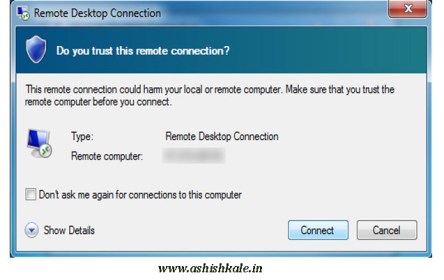RDP connect to windows server/VPS
Connecting to a remote Windows server or Windows VPS from your Windows 7 PC is easy with Microsoft’s own Remote Desktop Connection (RDC) program. It is included with most versions of Windows.
To launch RDC
Enter the following:
1) Open the Start menu of your computer
2) search for “Remote Desktop Connection”.
Note (If you can’t find it, you can start it manually with Start > Run > mstsc.exe).
3) Enter your Windows VPS details as follows:
Computer: [IP address of your RDP VPS or Windows Server.]
4) Click Connect button
You see a message like the following.
5) select “Don’t ask me again.”
6) Click Connect button
RDC will prompt for your password
Enter the following:
1) Type Username: Administrator
2) Type Password: Password is supplied by your Windows VPS provider.
3) Click Ok button
You should now be connected to your server’s desktop. Please take care to update your Administrator password right away!