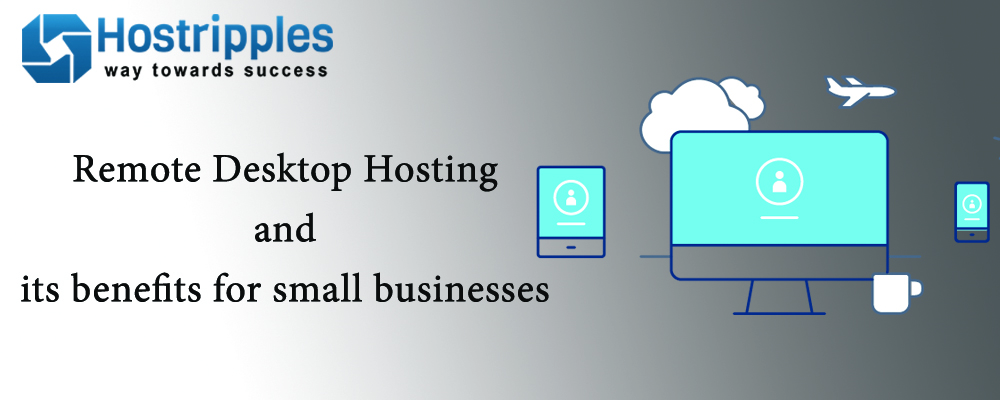Table of Contents
Remote Desktop Hosting and its benefits for small businesses
This article covers benefits of remote desktop hosting also known as terminal server hosting for small businesses. It allows you to access and run any windows program or application from any computer, tablet or smart phone with internet access.
Examples include: Quick-books, custom access databases applications, accounting programs, windows office as well as other programs that runs on windows computer.
You can customise several options for your remote desktop connection including the local resources of your local computer, which you would like to share with the remote desktop server. One handy option is being able to copy and paste from your local clipboard to the server. To print to your local printer, you only need to select the checkbox for printer. For more options select the “more” button and you will be able to see options like that you can select >> individual drive on your local computer to share with the server. This makes them available in windows explorer both on the server and on your local computer.
Under the “Display” tab >> you can also set the size and quality of the windows that opens your remote desktop server. You can make it larger or smaller. Your settings will be saved for the server, once you have them set, simply click connect to login.
Each user that logs in to a server has its own desktop which they can customise. Let’s now discuss about how to add and delete or disable accounts on your remote desktop server:
Open computer management by clicking the start button and type in computer management>> select local users and groups >> select users >> right click users >> select new user >> after you create new users account or user you need to include it in remote desktop users group.
Simply right click the user >> select properties >> select the “member of “tab >> select “add” >> advanced >> Find now and you can scroll down across the hierarchy to see remote desktop users >> double click that >> Click OK >> Now the new user has access to remote desktop server as well as the applications which you installed on it.
To disable a user’s access >> right click the user >> select properties and check the account is disabled box. Which is just as easy to disable the account.
Loading a program on a remote desktop server is simple and only takes a few steps:
You use add/remove programs >> to open add remove programs click the windows button >> control panel >>select programs>> select install application on remote desktop. You are now browse out to install file >> select it >> install it and select the finish button. Each user now has the access to the program.
Each user’s desktop includes private and public folders as well as the access to the folders on the server to share the files; to access the users folders it is simplest as clicking on documents. In this case you can assume that there is a XYZ user who has his documents in his folder under documents. If he needs to access the public folders, he can browse down to it by selecting the drive For Ex: – C: >>users>>public>>he can create shortcut for this if he often accesses it.
Let’s try to login to the same server as PQR. Say the desktop has only two icons, which appears when we login, unlike XYZ’s desktop which is customised. In XYZ’s desktop, the local printer drivers are automatically installed when you login the server; if you have selected to show the printers. So any document on the remote desktop server can be printed to the printers. In this case they can be loaded from the local machine.
Visit: Hostripples