If you want to create multiple email addresses or email forwarders for your account simultaneously, then this tool is used.
This tool allows you to use 2 types of files: –
You may use an Excel spreadsheet(.xls) or comma separated value sheet or CSV for importing the data.
A CSV file is a plain text file that has a .csv extension.
For accessing this tool:
Log into your cPanel >> Email >> Address Importer >> you will see following interface:
In this interface you can see the following options:

Step 1: –Here select what you would like to import from the 2 options provided below:
- Email Accounts
- Forwarders
Select the required option.
Step 2:- Here you are required to locate the csv or xls files on your account.
You can also “Browse” for locating the file. Once you browse a file, the name of the file appears next to the “Browse “button and also a new step i.e. step 3 will appears as follows:
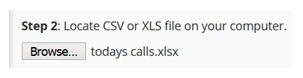
Step 3:-
Here you are required to select a delimiter:

At this step you are required to select a Delimiter from the options given below:
- Comma,
- Space,
- Semicolon,
- Tab,
- Other
Also, you will see a checkbox “Treat the first row as column headers”
Note: – Always keep this check box selected, if your spreadsheet’s first row contains headers for your columns.
- Click “Next”
A new interface will appear as follows:
Import Email Accounts:-

In this interface choose the header from the drop-down in the table that corresponds to each column. If you have not extracted any data then you will not see any data.
Here confirm the imported content and click “Next” again.
Then click “Finish”.
You will see a message regarding successful confirmation of the import.
If you want to go back to the cPanel then click “Go Back”.
Visit – Hostripples
Best Web Hosting in the USA




