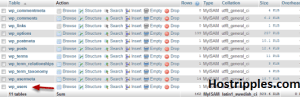Table of Contents
Step 1: Login to your HostRipples cPanel and Select PHPMyAdmin
Click on the PHPMyAdmin Icon in your cPanel.
Step 2: Select the Database
Select Databases at the top of the screen and then click on your WordPress database.
Step 3: Select the wp_users table.
Click on the wp_users table.
Step 4: Edit the admin user.
Click edit next to your WordPress admin username.
Step 5: Set the new password
n the user_pass column, select MD5 and type in the new admin password. Hit GO when you are done.
Step 6: You’re Done!
Your wordpress admin password has been reset.
At HostRipples we’re proud to be the best WordPress hosting solution for our thousands of WordPress customers. If you ever have any issues with your WordPress site here at HostRipples please contact our customer support department 24 X 7 X 365.